Getting Started with Oculus
-
When Oculus is launched, a new document is created. There are a few things
you need to do before your pictures are sent up to the web. Oculus will guide
you through these steps with a Setup Assistant. It will even create the HTML for
your web page!
- Select "Setup Assistant..." from the Settings Menu..
- The Setup Assistant will appear.
- Type in the name of your WebCam
- Type in the URL users will use to reach your WebCam
- Type in the FTP location for the HTML document (if needed)
- Type in a quote to appear below the WebCam picture
- Type in your email address if you would like users to be able to email you
- Type in additional text which will appear below the picture
- Select "Upload page to external web site" and the FTP dialog will appear. You may also use local file (if you are using Personal Web Sharing) or Clipboard, if you would just like Oculus to create the HTML for use in another web page creation application.
- Adjust your host name if needed
- Type in your user name and password
- Adjust the file permissions if necessary
- Press "Go Ahead" and your web page will be created!
- Turn off the Offline menu item to allow Oculus to send pictures to your web site.
-
Use the Save... or Save As... menu.
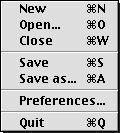
1. Start the Setup Assistant
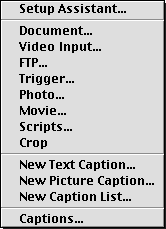
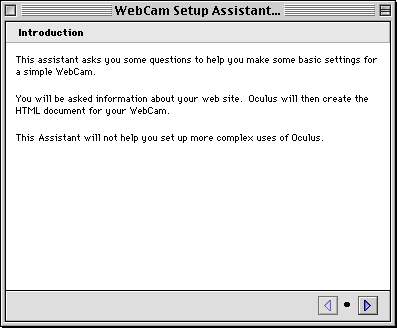
2. Move to the next screen, give your WebCam a name and place in the world.

3. Move to the next screen, supply additional text for your web page.
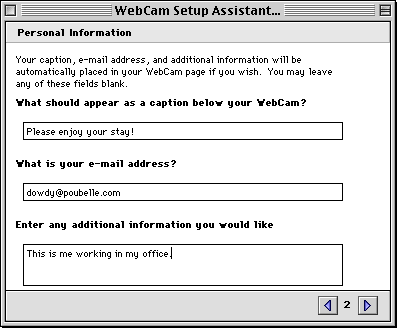
4. Move to the next screen, select the location of your WebCam
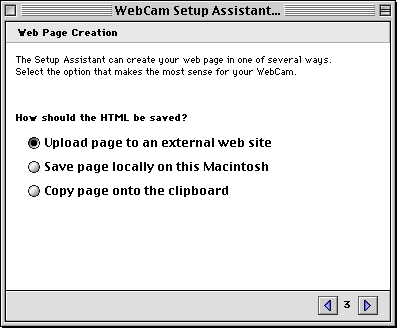
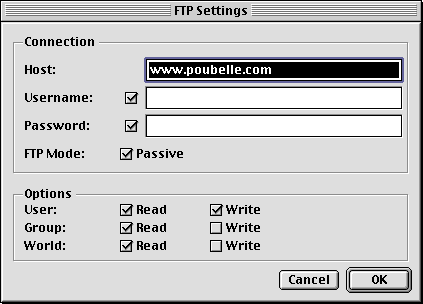
5. Move to the next screen, and your WebCam is about to be made.
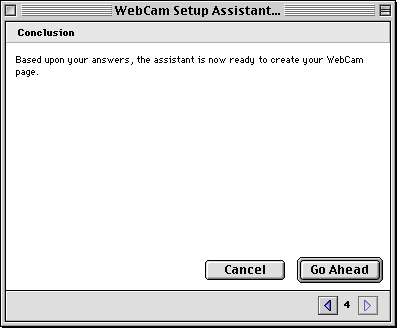
6. Next, you need to put Oculus on-line.
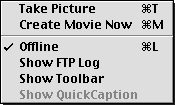
7. Finally, you should save your document.
Your Pictures will now be sent to the location you specified in the FTP dialog, ready for the world to see.
If your pictures are not appearing at the location you specified, you may check the FTP Log Window for details on the FTP transaction.
All content is copyright 1998-99. Software copyright 1998-99 Poubelle Software
and International Web. Contact
oculus@poubelle.com or
support@intlweb.com
Oculus Documentation
Oculus How To
Oculus Reference
What's New?
Oculus Webcams
Oculus FAQ
Oculus Home
Home
-
Copyright 1998-99 Poubelle Software and International Web
Comments? oculus@poubelle.com